Keep up to date with the published research in your field by using automatic alerts.
Types of alerts available
- Search Alerts: Many databases allow you to set up an alert when there are new results for a particular search, sent to you via email or RSS. A narrowed down search will prevent excessive alerts.
- Table of Contents Alerts: You can have the table of contents of journals emailed directly to you. This function is available in most databases or directly from the journal website.
- Article Citation Alerts: Many databases offer a citation alert service that will inform you when one of your articles has been cited
- Author Alerts: In many databases you can follow an author to receive email updates every time a new work by that author is indexed in that database. You can also set an author citation alert in some databases such as Scopus that inform you whenever anyone publishes a work that cites a particular author.
How to set up alerts
Instructions are available on how to set up alerts in the following popular databases, many others will also provide information on how to set up various alerts.
- Google Scholar: Email alerts
- Informit: Journal alerts and Search alerts
- JSTOR: How to save articles to your workspace and create journal alerts
- Proquest: Create a search alert
- Scopus: How to save searches and set alerts tutorial
- Web of Science: Saving searches and creating alerts