Copilot Chat
Boost your learning and keep your data safe with Flinders' Microsoft Copilot Chat.
Microsoft Copilot is a generative AI tool powered by OpenAI that can help you…
- Brainstorm and generate ideas and study aids
- Get information on a topic to help develop your understanding, along with web sources
- Summarise text on a webpage, including scholarly articles and eBook chapters
- Improve your writing and grammar
- Generate images
Flinders University students have access to Copilot Chat with enterprise data protection - this means that your chats are private, secure, and anonymous and they are not used to train the underlying AI model. Simply login with your Flinders details, following the steps below.
Access Copilot Chat
- Go to https://copilot.microsoft.com or open the Microsoft 365 App.
Microsoft Edge or Google Chrome are recommended. These allow you to engage with content on a webpage using Copilot in a side panel.
If you use a free personal Microsoft account, log out of this and follow the next steps to login through the University. - Select to ‘Sign in’.
- Login with your Flinders University details (email, FAN, password).
- If you are given a choice between ‘Work’ or ‘Personal’, select ‘Work’.
- Check for the shield icon. This indicates that your data is protected.
Follow these steps to make the most of Copilot Chat
Before using Copilot Chat, you first need to confirm if you can use GenAI tools and what you can use them for.
Each topic – and sometimes each assessment piece – will have its own guidelines for how AI tools are and are not allowed to be used. These guidelines may also indicate what information you need to provide, such as the prompts you entered and a copy of the output generated.
Check your assignment instructions or ask your teacher if you are unsure or want further clarification. The Unsure about AI? Just ask video includes some questions you can ask, or you can get some ideas from this AI Assessment Scale.
Remember, using Copilot Chat when it is not approved can be a breach of academic integrity.
Follow the instructions from your teachers on if you can use Copilot Chat, what you can use it for, what documentation you need to provide, and how to acknowledge your use.
When using any digital tool, it is good practice to think critically about why you are using it, how it can help you, and what its limitations are.
Use Copilot Chat to...
Understand or break down complex or unfamiliar topics.
Brainstorm ideas and learn of key issues and terminology.
Find web sources.
Come up with keywords to use when searching Library resources.
Summarise text on a webpage, including scholarly articles and eBook chapters (using browser side panel in Edge or Chrome).
Get suggestions for improving your writing and grammar.
Generate study aids, such as flashcards, quizzes, or example problems to solve.
Generate images.
Be wary of using Copilot Chat to...
Find information to rely on or cite
Like other generative AI tools, Copilot Chat has the potential to generate incorrect, biased or misleading information.
What to do: See the section below ‘Critically evaluate the output for quality and accuracy’ for suggestions.
Find scholarly sources
Copilot Chat provides citations for web sources, but it does not draw from or cite scholarly sources. These are often behind a pay-wall.
What to do: Use findit@flinders or a research database.
Re-write text you have written
Copilot Chat has its own style and although you can prompt it for a different tone or format, it won’t replicate your own voice which is important to develop.
What to do: Use the advice from SLSS guides on writing and editing and ask Flinders’ Study Buddy for feedback on your text. You can then decide which changes you want to make.
Remember, Copilot Chat should be used to help boost your learning and productivity – it is not a replacement for developing critical thinking skills or other skills required within your chosen profession.
Using Copilot Chat with data protection means that you don’t need to worry about sharing…
Your own work or teaching materials in FLO
This is because the data won’t be used to train the underlying AI model.
Copyrighted material, such as journal articles and eBooks
This is because you can use the side panel in Edge or Chrome to engage with the content on your screen.
However, you should still be wary about entering…
Your sensitive personal data
It is good practice to not enter information such as your full name, birth date, address, or identifying numbers (e.g. passport, medicare) into any GenAI tool.
Content from online Library resources, such as journal articles and eBooks
Copying and pasting this content into a chat might breach the terms of the University’s license for the resource.
When using GenAI, the better your prompts, the better the results you’ll get. Imagine you are giving a task to someone – what would they need to know to do a good job and product something that meets your requirements. Consider:
| The task: What is it you want Copilot to do? | Summarise the key findings of this research paper on climate change. |
| The role: What role do you want Copilot to | Act as an academic tutor. |
| The context: Why is this needed? What is the scope of the task? |
This summary is needed for an environmental science literature review that will inform a second-year research paper. Focus on the outcomes of the research and its limitations. |
The output: What should the output look like?
|
The output should be a clear and concise summary in bullet points suitable for an undergraduate student with an introductory understanding of environmental science. Use an academic and professional tone. Don't exceed 200 words. |
You may also find these principle useful:
- Be clear and precise
- Use examples – this gives Copilot Chat a better idea of what it should produce
- Use “do” and “don’t” statements
- Give feedback – tell Copilot which parts of the output is useful or which parts could be improved and why.
Approach prompting like a conversation. You can start by asking a simple question and see what Copilot Chat produces. You can then figure out what is messing or what parameters you want it to follow, and write follow up prompts asking for any changes or more specific requirements. Just be aware that each ‘chat’ is limited to 30 prompts – after this, Copilot Chat will start a new chat and will not base its responses on the context of your previous conversation.
Remember, if your assessment requires you to include your prompts and the output generated, keep documentation of this as you go.
How you evaluate the output produced by Copilot Chat depends on what you asked it for.
Two common things to check include the style of the writing and the information provided.
Writing
Copilot Chat can be a helpful tool when writing for academia. However, it’s important to remember that generative AI tools are not infallible writing machines. Always review AI-generated content for grammar, clarity, and adherence to academic writing standards. You can do this by:
- Look for awkward phrasing, run-on sentences, or sentence fragments
- Read the text aloud to identify awkward phrasing or unclear ideas
- Ensure each paragraph follows a logical flow, with clear topic sentences and transitions.
Check out the academic writing guides from the Student Learning Support Service for more ideas.
Content
Like other generative AI tools, Copilot Chat has the potential to generate incorrect, biased or misleading information. Before relying on this output, you should always check the accuracy of the information using other credible, trustworthy sources. You can do this by:
- Searching findit@flinders or a subject-specific research database for scholarly sources on the topic
- Doing a web search for relevant information from official sources (e.g. statistics)
- Following links to any sources cited by Copilot Chat to independently evaluate the information provided.
Unless you have been instructed to use content generated by Copilot Chat (e.g. to critique), it is recommended that you use Copilot Chat for ideas and background information to help you understand a topic – you can then use this knowledge to help you search for scholarly and credible sources to use as references in your assignment.
If you use Copilot Chat in the development of any part of your assessment, it is important to acknowledge this appropriately to avoid instances of academic misconduct.
Declaration of use
Check your assessment instructions for what this statement should include, or any examples or templates to use. In general, this should include:
- The tool you have used, and
- How you used it or what you used it for
You may be asked to provide the prompts you entered and/or a copy of the output generated.
For example: “I acknowledge the use of Copilot Chat in brainstorming this assignment using the following prompt: ‘How can students use AI tools ethically?’ The output broadly outlined six main ideas including using AI for learning rather than cheating, acknowledging its use, using it to improve critical thinking and writing, to respect ethical boundaries, and to develop AI literacy. Key words and phrases such as ‘AI literacy’ were used to form a search of the literature.”
Citing Copilot Chat output
If you cite or quote or paraphrase any output provided by Copilot Chat, you need to provide a reference for this. Check the referencing style guide used in your topic for the correct format.
The APA 7 and Harvard referencing guides include information on acknowledging use of artificial intelligence. If you need help, check with your teachers or visit the Learning Lounge and speak to a Learning Advisor.
Remember, failing to properly acknowledge your use of Copilot Chat or to attribute information generated by Copilot Chat may constitute academic misconduct.
Are you worried your teacher might think your work has been generated by AI when it has not?
There are a few things you can do to help prove your work is your own.
- Check that your document has previous versions available. If not, keep drafts as you develop your work. You can use these versions to demonstrate how you developed your assessment
- Keep notes about any tools you use and how you used them
- Keep notes about how you found references you cited. If your assessment includes citations that your teacher can’t find themselves, they may assume they are AI hallucinations and that your work was generated by AI.
![]()
Sturt Rd, Bedford Park
South Australia 5042
Ph: 1300 354 633 (Select 3)
Email: library@flinders.edu.au
CRICOS Provider: 00114A TEQSA Provider ID: PRV12097