Including publications in your thesis
Although you are the author, it is likely that the copyright in your journal publications was transferred to the publisher which means there are limits on the way you can share copies of those publications, including in your own thesis.
Most publishers will allow you to share the ‘accepted manuscript’ version in your thesis; this is the peer reviewed manuscript before it has received any typesetting from the publisher (see example). You should include this version along with a citation and link to the final published article. If you plan to include the full publication you will need to check first, using the table below, whether you can include the final article as it appeared in the journal, or whether you can only display the accepted manuscript.
This table outlines how you may include copies of journal articles from the following publishers (unless the article was published open access through the publisher, in which case the final published PDF can be retained):