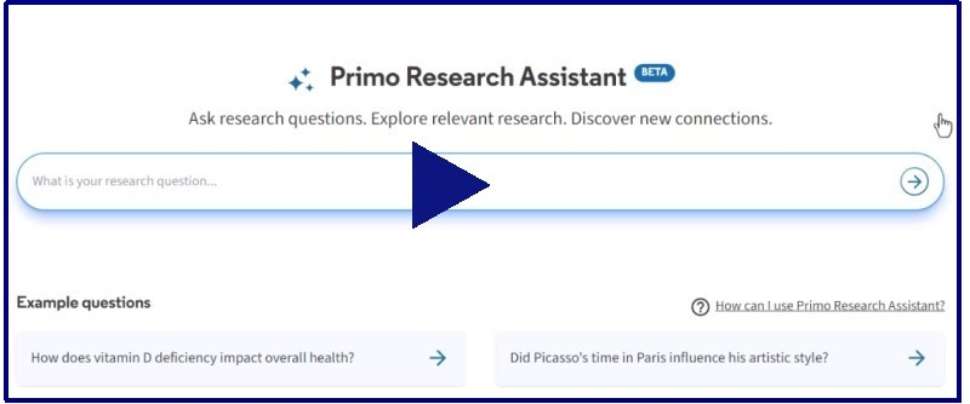Findit Help
findit@flinders is our library search tool that allows you to search across the Library's online and physical collections in one place. We would recommend it as an excellent starting point for most research projects.
Handy Tip: Log in to Findit at the top right-hand corner of any page using your FAN and password. This will ensure you can access all online collections as well as your active loans, due dates, and item requests.
Here are some simple ways to search for resources using findit@flinders
Type in some keywords

Use quotation marks " " to search as a phrase

Use truncation: an asterisk placed at the root of a word will find all variations (ie. educat* finds education, educator, educating, etc.)

Use OR between synonyms to find results that include either search term.


Advanced search lets you refine your results with greater precision. For each line, you can choose to search by title, author/creator, or subject. You can also choose to specify whether the search term contains, is (exact), or starts with. Additional filters on the right had side include material type, language, and publication date.
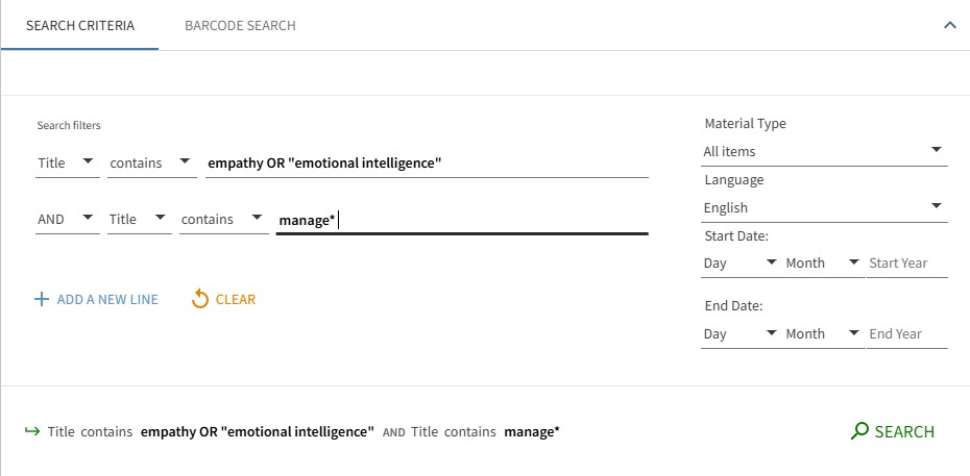
In the above example, the first search line looks for titles that contain either empathy or emotional intelligence (as a phrase). Using the AND operator, it also looks for any word containing manage (including management, managing, manager etc- because of the * symbol) in the title.
What it is: Primo Research Assistant is a generative AI-powered tool which allows you to search the Flinders Library catalogue using natural language questions (ie. what impact does Vitamin C have on anaemia?).
How to use it: Access via the Research Assistant icon on the search page toolbar, and enter your research question. Use precise and detailed questions to get the best results. The Research Assistant will return the top five results from the Library’s academic collections, along with a short summary based on the abstracts and full citations.
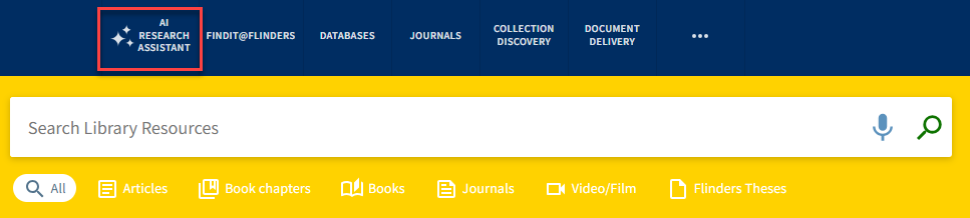
Things to keep in mind:
- While Primo Research Assistant can be a helpful starting point for research, it’s not a comprehensive search. If you need further sources, check out these guides for advice
- Because Primo Research Assistant is a generative AI tool, check your assessment instructions for any restrictions on using AI. If you need further advice, speak to your topic coordinator. For more details on ethical AI use at Flinders, see Using AI for study
Support: More detailed instructions are available about Primo Research Assistant functionality including starting a new search, viewing more results, downloading full text results, refining your search, and viewing your search history.
The below video provides a quick overview of how to use Primo Research Assistant to start your research.
For further guidance, come along to a Search support drop-in.
Search results are records for physical or online items that match your search terms. The basic view of a record will include information such as the title, author, publication date, edition, and where you can find it (in the library or online). It also indicates the resource type, e.g. book, article, journal.
Physical items will have a location number and the library branch where it is held. For eBooks, journals and articles, click the ‘Available Online’ link. If a physical item is at another branch or on loan you can place a hold request.
The Library can have several versions of an item.
Click ‘versions/editions of this records exists. See all versions’ to expand the record to see edition and location information.

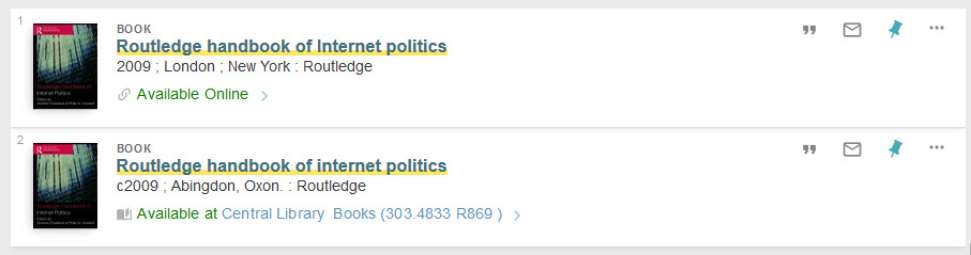
Save searches, add records and set up notifications.
Log in to save searches and records.
From the results list you can save individual items by clicking the PIN icon on the top right.
To save a complete search, click ‘Save Query’ at the top of the results page.
You can arrange individual saved records into labels, and set up notifications to be alerted when new items are added to a saved search.
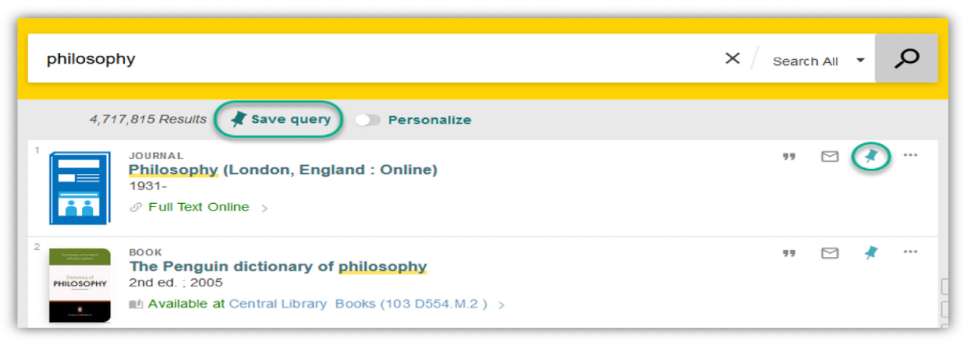
Do you have a question?
![]()
Sturt Rd, Bedford Park
South Australia 5042
Ph: 1300 354 633 (Select 3)
Email: library@flinders.edu.au
CRICOS Provider: 00114A TEQSA Provider ID: PRV12097